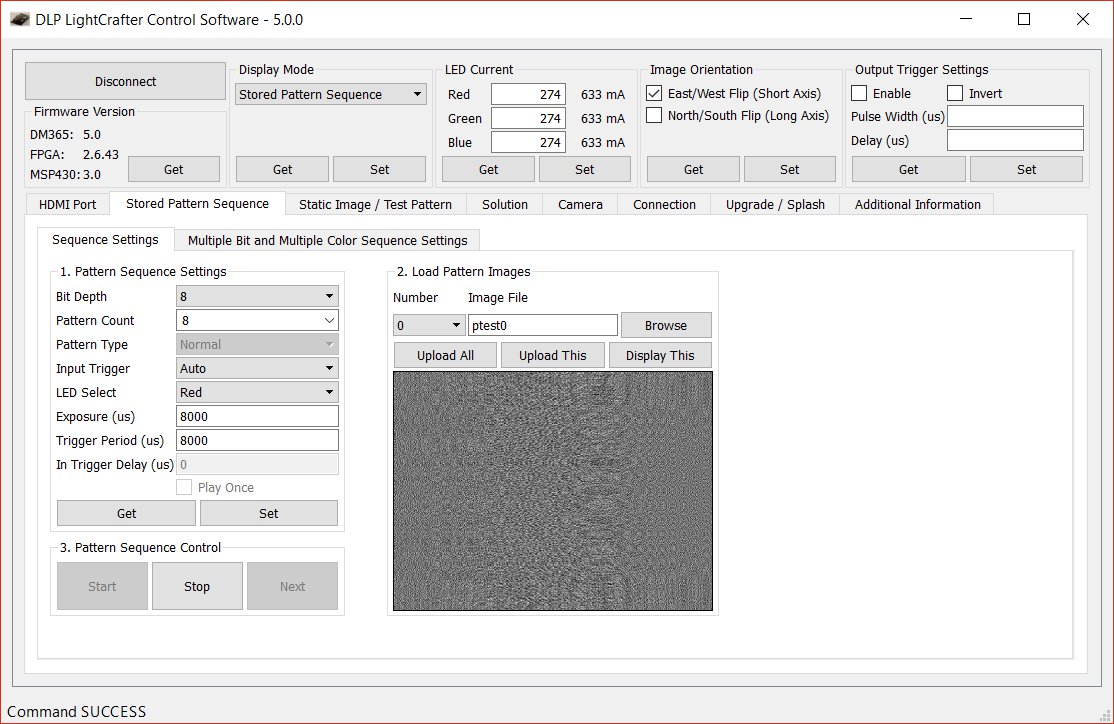
We need some way of testing the hardware and we need a software package for generating hologram. Both of these will be dealt with on this page. The next section contains pre-computed holograms along with some basic instructions on how to get them onto the LightCrafter. The following section contains the software that we have constructed for computing interference patterns.
The following link points to a zip file that has 8 pre-computed interference patterns. If all 8 patterns are loaded into the LightCrafter you will get an animation of a truncated pyramid spinning.
The LightCrafter comes with a program called LightCrafterGUI that can be used to load patterns onto the LightCrafter. Note, you must load patterns and not images. If you load images the LighCrafter will process the images in a way that will destroy the interference patterns. The LightCrafter documentation contains a good description of how to use this program, so all I will cover is the settings required to display the interference patterns. A screen capture of this program with the appropriate settings is shown below.
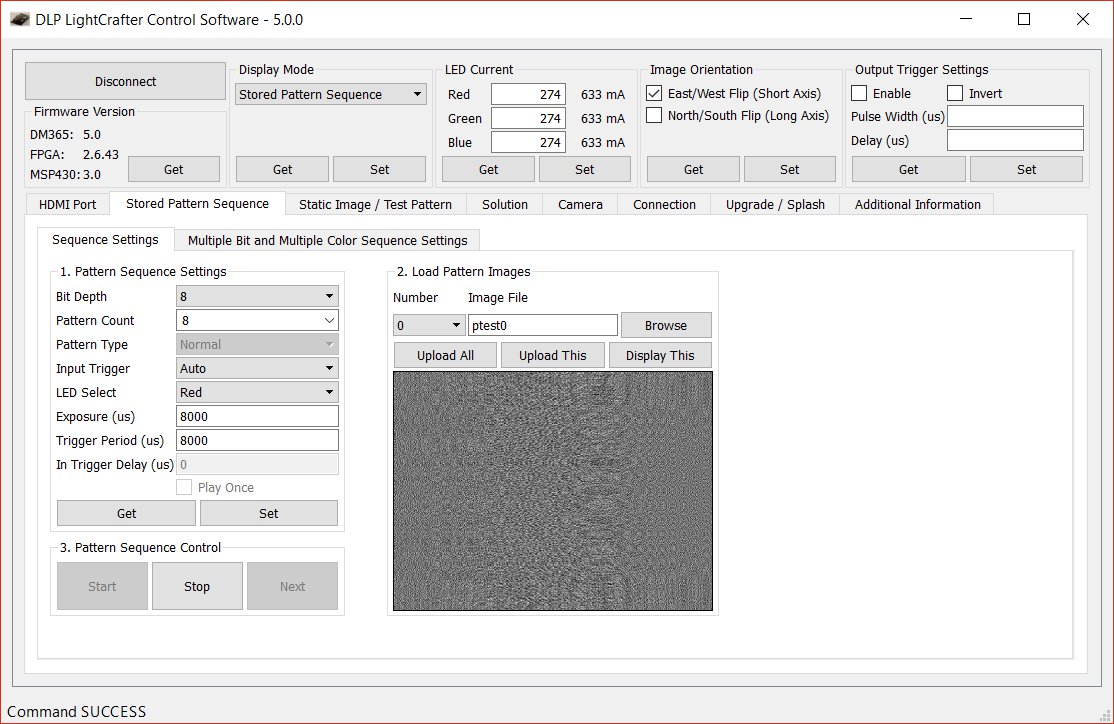
First from Display Mode select Stored Pattern Sequence and press the "Set" button. You must always remember to press the Set button whenever you change something in this program or the changes will have no effect. This is something that I forget frequently.
You will then get the set of selections along the left side of the screen. Make sure to set the Bit Depth to 8 and the pattern count to 8 (if you just want to display a single hologram set this to 1). Next set Input Trigger to Auto so the sequence of images will cycle. Finally set Exposure and Trigger Period to 8000, which will give a reasonable speed to the animation. Once you've done this press the Set button at the bottom of the panel.
In the center of the window you will see a dialogue for loading the pattern sizes. This is where you specify the files that contain the interference patterns. Press the browse button and navigate to where you downloaded to interference pattern files. Select all 8 of these files. The press the Upload All button, this will take a few seconds.
Once this is done, press the Start button in the bottom left of the screen. This will start displaying the interference patterns and you should be able to see the hologram in the display.
Before you load another set of interference pattern you must press the Stop button. You can repeat this basic procedure for the holograms that you compute yourself.
We have produced a software package for generating holograms called HAPI. The application programmer basically views this as a scene graph package that computes interference. For the time being the interference pattern are stored in files that are subsequently loaded onto the device. We are working on a direct interface to the device so this won't be necessary.
The software is distributed as Visual Studio 2013 project, but the code should compile and run on other operating systems, since it is quite vanilla. The only dependency is the FreeImage library, see FreeImage Library. The source code for HAPI can be downloaded from HAPI Project. The only changes that are needed to the project is the location of your FreeImage library. The project contains both the code for the library and a test program that produces the interference patterns for the spinning truncated pyramids.
A preliminary version of the software manual can be found at HAPI Documentation